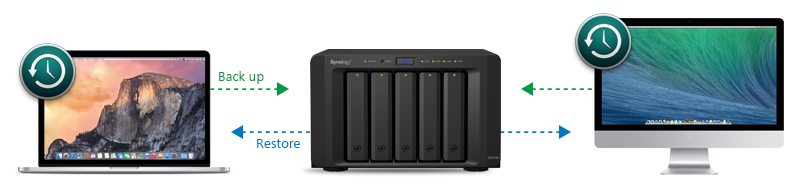Desktop Backup
For Windows, Mac, and other devices
With customizable and expandable storage space, Synology NAS is a perfect choice for backing up any device, whether it’s a Windows computer, Mac, or other devices.
Cloud Station Backup
Whether it’s your collection of vacation photos or important business documents, it’s always a good idea to back up files on your computer, so data is never lost due to hardware failure or other accidents. With the Cloud Station Backup application, Synology makes it even easier to back up files from your Windows or Mac OS X computer to Synology NAS.
Back up exactly what you want with filters
Cloud Station Backup lets you choose exactly what files and folders are backed up to your Synology NAS according to a wide range of filters, such as file type, name, or size.
Realtime, incremental backup
Once initial backup is complete, Cloud Station Backup makes incremental updates as files are added or modified, so the latest version is always safe and sound, without impacting system performance.
Go back in time with file history
Customizable file version history saves up to 32 point-in-time copies of each file, allowing you to go back in time and recover files that were overwritten or accidentally deleted.
Time Machine, Windows File History, and more
Synology DSM provides additional features allowing you to backup files through various applications, such as Apple’s Time Machine, Windows File History, or other third party backup services.